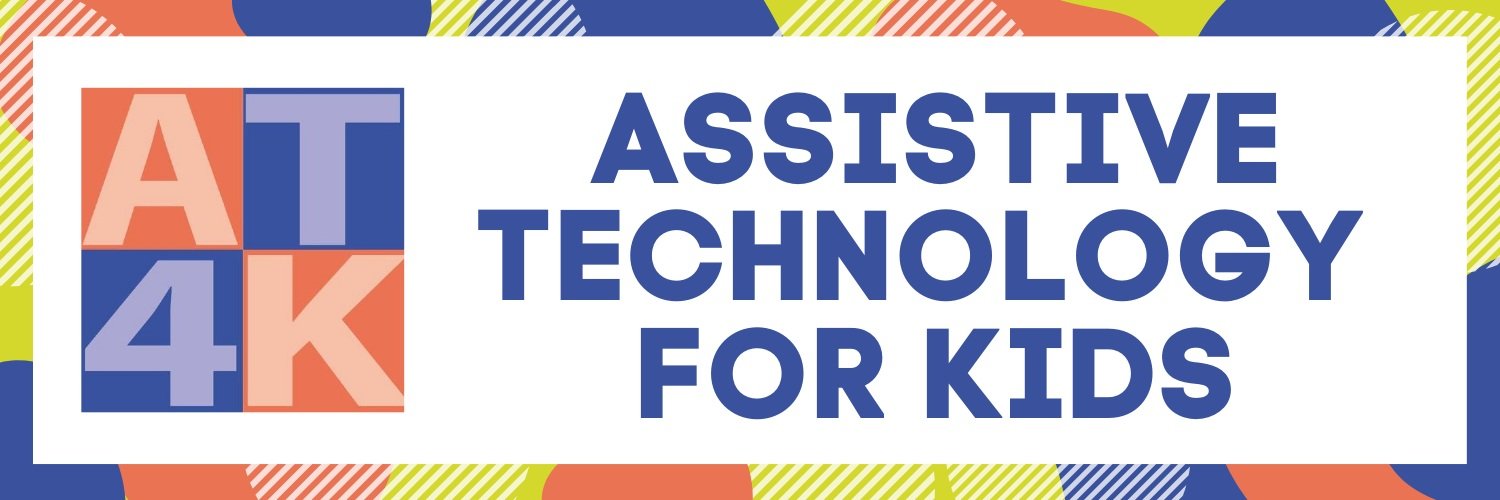Securing/Limiting iOS Devices
In the ever-evolving world of technology, students are becoming increasingly adept at navigating digital landscapes. While this is generally positive, it can present challenges for parents and educators when it comes to ensuring a focused and secure learning environment. One common concern is when students manage to bypass the restrictions set by educational apps and delve into other areas of their devices.
Recently, we encountered a situation where a student consistently found ways to exit their Augmentative and Alternative Communication (AAC) app, change settings, and access different applications. However, with the right settings and precautions, parents and educators can create a more secure learning environment.
1. Utilize Screen Time Settings:
One effective solution is to leverage Apple's Screen Time settings, a feature designed to manage and monitor device usage. By following Apple's official guide(https://support.apple.com/en-us/HT201304 ), parents and educators can restrict access to various apps, settings, and features during specified times. This ensures that the student remains focused on the intended educational content without the temptation of exploring other applications.
2. Harness the Power of Guided Access:
For an added layer of control, consider incorporating Guided Access into your device management strategy. Guided Access allows you to limit the device to a single app, control which external features are available, and even restrict touch input on certain areas of the screen. To set up Guided Access, visit Apple's official guide (https://support.apple.com/en-us/HT202612 ) and explore how this feature can further enhance the focused learning experience for your student.
2. Explore Assistive Access (iOS 17 and above):
The introduction of Assistive Access with iOS 17 provides an additional layer of security. This feature allows users to set up customized access controls tailored to the individual's needs. Assistive Access can be a valuable tool in maintaining a focused learning environment while still providing necessary accessibility features. Educators and families can refer to Apple's Assistive Access Guide (https://support.apple.com/guide/assistive-access-iphone/welcome/ios ) for a comprehensive overview. Moreover, this guide (https://support.apple.com/guide/assistive-access-iphone/set-up-assistive-access-devcd5016d31/ios ) provides step-by-step instructions on configuring Assistive Access settings.
3. Implement Two Different Passcodes:
To add an extra layer of security, consider using two different passcodes for Screen Time and Guided Access. This way, even if the student manages to discover one passcode, they will still be restricted by the other. This dual-passcode approach enhances the overall security of the device and reinforces the effectiveness of the imposed restrictions.
4. Remove Unnecessary Apps:
Take inventory of the apps installed on the device and remove any that are not essential for the educational experience. This minimizes the risk of the student accessing unintended content or applications.
Addressing the challenge of students bypassing AAC apps may require a multifaceted approach. By combining the power of Screen Time settings, Assistive Access, dual passcodes, and strategic app management, parents and educators can create a secure digital learning environment. As technology continues to evolve, staying informed about the latest features and best practices is crucial for ensuring a seamless and enriching educational experience for all students.